This is an option that will help you to reply to an individual comment with just one click. Easier and faster. However, this option needs to be added manually which requires a piece of code.
Example:
You could rename the link as 'Reply', 'Reply to Comments', 'Balas' or to any words you prefered.
1- Login to blogger.com --> Dashboard --> Design
2- Click 'Edit Html' and Tick the 'Expand Widget templates' box
3- Look for this code:
(Press Cltr+F to search it)
<data:commentPostedByMsg/>4- Paste the below codes just after
<data:commentPostedByMsg/>
<span class='comment-reply'><a expr:href='"https://www.blogger.com/comment.g?blogID=YOUR-BLOG-ID&postID=" + data:post.id + "&isPopup=true&postBody=%40%3C%61%20%68%72%65%66%3D%22%23" + data:comment.anchorName + "%22%3E" + data:comment.author + "%3C%2F%61%3E#form"' onclick='javascript:window.open(this.href, "bloggerPopup", "toolbar=0,location=0,statusbar=1,menubar=0,scrollbars=yes,width=400,height=450"); return false;'>[Reply to comment]</a></span>5- You need to replace the word YOUR-BLOG-ID with your real blog id which can be found at your URL Address bar.
The word Reply to comment also can be changed, up to your own preference.
6- After that, just click SAVE TEMPLATE button. Then go to Settings --> Comment
7. Please take note, this code will not work for 'Full Page' and 'Pop-up Window' type of comment form.
So you need to ensure that you've chosed 'Embedded below post' type instead.
8. Click SAVE SETTINGS and it's now done!
Hooray! Clap! Clap! Clap!

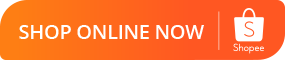








Asal i xjumpa .. sob2
ReplyDelete@suhaida shukor
ReplyDeletejumpa ape tu?
nice tutorial..thanks..nnt ada masa nk cuba wat la~ ;)
ReplyDeleteI takde .. ='(
ReplyDelete